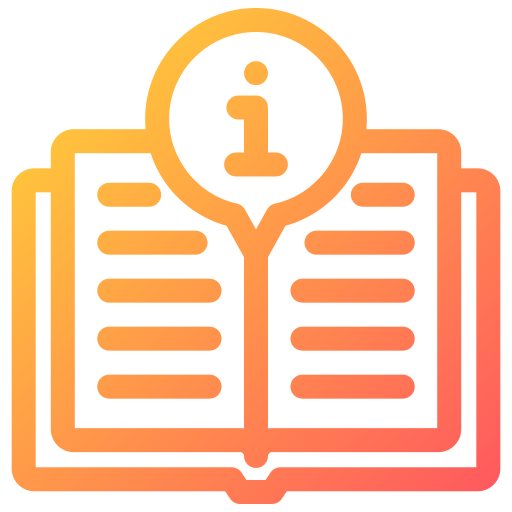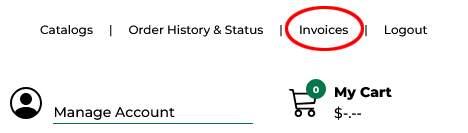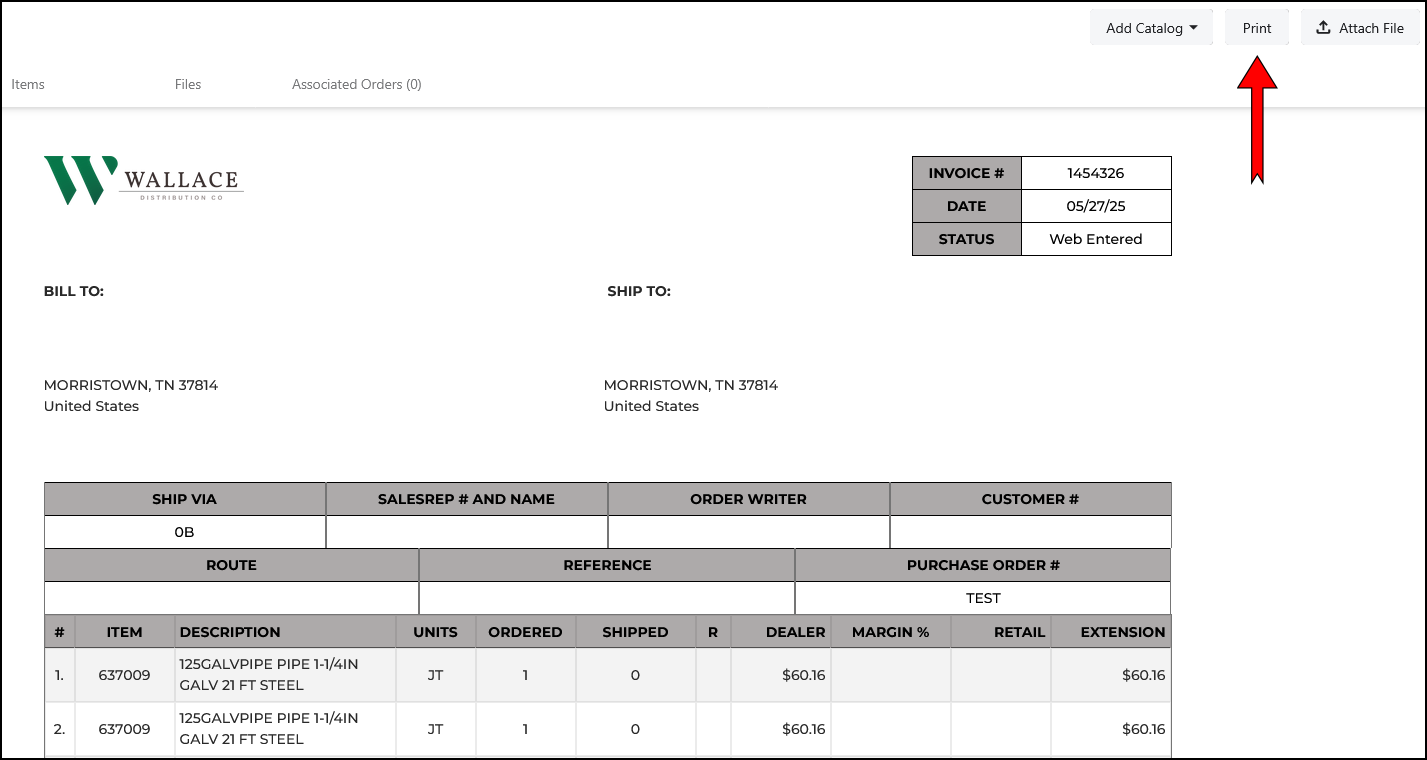- Direct Only
-
New Items
-
All New Items
-
April 2025 New Items
-
All April 2025 New Items
- American Water Heater New Items
- Billy Bob New Items
- Blue Wolf Sales & Service New Items
- Certainteed New Items
- Fluidmaster New Items
- Handyscribe New Items
- Hillman New Items
- Hyde Mfg Co New Items
- Key-Link Fencing & Railing New Items
- Neocraft / Windco New Items
- ProFlex New Items
- Watts Regulator New Items
- Wooster Brush New Items
-
August 2025 New Items
-
All August 2025 New Items
- Alliance Consumer Group New Items
- Apex Tool Group New Items
- Black & Decker New Items
- Blackstone New Items
- Century Drill & Tool New Items
- Cooper Lighting New Items
- Danco New Items
- Fluidmaster New Items
- Goldblatt New Items
- Hillman Fastener New Items
- Hultafors / Custom Leather Craft New Items
- Hultafors / Johnson Level New Items
- Jones stephens New Items
- Lacrosse Technology New Items
- Red Devil New Items
- Seymour Midwest New Items
- Stanley Works Tools New Items
- West Chester Protective Gear New Items
- Whirlpool New Items
-
December 2025 New Items
-
All December 2025 New Items
- Apex Tool New Items
- Bio-Lab New Items
- Broannutone New Items
- Chapin New Items
- Clarion New Items
- Coast of Maine New Items
- Cybertech New Items
- DQB Industries New Items
- Ettore Products New Items
- General Paint & Mfg New Items
- Hyde Mfg Co New items
- Rustoleum New Items
- Thermwell New Items
-
February 2025 New Items
-
All February 2025 New Items
- ADS New Items
- American Water Heater New Items
- Black Swan New Items
- Chapin Internation New Items
- Flexon Hose New Items
- GT Water Products New Items
- Gardner Bender New Items
- Grip Tight Tools New Items
- Homewerks Faucet New Items
- Key-Link Fencing & Railing New Items
- Leviton Mfg New Items
- Marshalltown Trowel New Items
- Melnor Inc New Items
- Merfish Pipe & Supply New Items
- Oatey New Items
- Rooto Corp New Items
- SM Products / Spyder New Items
- Simmons Mfg Co New Items
- Truper New Items
-
January 2025 New Items
-
All January 2025 New Items
- Alliance New Items
- Brokering Solutions New Items
- CG Roxane New Items
- Cybertech Lighting New Items
- Feit Electric New Items
- Highline Warren New Items
- Key-Link Fencing & Railing New Items
- Leviton Mfg New Items
- Miller Mfg New Items
- Milwaukee Electric Tools New Items
- Safety Works New Items
- Thermwell Products New Items
- W M Barr New Items
- Zenith Home New Items
-
July 2025 New Items
-
All July 2025 New Items
- 21st Century Product New Items
- Alliance Consumer New Items
- Apex Tool New items
- Brokering Flooring New Items
- Dap Adhesives New Items
- Deckhand Tool New Items
- Haydon New Items
- Hillman New Items
- Moultrie (Pradco Outdoors) New Items
- Prime Wire & Cable New Items
- Shop Vac New Items
- United Marketing New Items
- W R CASE New Items
- Zenith Home New Items
- June 2025 New Items
-
March 2025 New Items
-
All March 2025 New Items
- Aluf Plastics New Items
- B&K LLC New Items
- BWI Companies New Items
- Baymont New Items
- Blue Wolf Sales & Service New Items
- Certainteed New Items
- Charlotte Pipe New Items
- Culligan New Items
- Dewalt New Items
- Grip Tight Tools New Items
- Hillman New Items
- JMK IIT New Items
- Krylon New Items
- Lenox New Items
- Midwest Can New Items
- Oatey New Items
- Paint & Sundry Brands New Items
- RRF Atlas Roofing New Items
- Seymour Mfg New Items
- Soudal New Items
- Spec Ops Tools New Items
- Spectra New Items
- Valspar New Items
- Woodstream/Fishock New Items
-
May 2025 New Items
-
All May 2025 New Items
- Ancra/S-Line New Items
- Angel Buck New Items
- Billy Bob Products New Items
- Cargill Annimal Nutrition New Items
- Certainteed New Items
- Charlotte Pipe and Foundry New Items
- Copper Creek New Items
- Culligan New Items
- Decor International New Items
- Dundas Jafine New Items
- Ghost Contols New Items
- Greif US Plastics New Items
- Siligun New Items
- Truper New Items
- Windco/QBrick Systems New Items
- New Items
-
November 2025 New Items
-
All November 2025 New Items
- ADS Advanced Drainage New Items
- Apollo New Items
- B&K LLC New Items
- Baymont Diamond Tubs New Items
- Cargill Animal Nutrition New Items
- Century Drill & Tool New Items
- Charlotte Pipe and Foundry New Items
- Eaton Corporation New Items
- Flameking Cylinders New Items
- Hillman New Items
- Hyde Mfg New Items
- Intertape Polymer New Items
- Lucas Oil New Items
- Midwest Can New Items
- Midwest Fastener New Items
- Miller Mfg New Items
- Resideo New Items
- W R Case New Items
- West Chester Protective New Items
- Zenith Home New Items
-
October 2025 New Items
-
All October 2025 New Items
- Airjet New Items
- Apex Tool New Items
- Culligan New Items
- Eco-Flo Products New Items
- Fluidmaster New Items
- Jones Stephens New Items
- NDS New Items
- Rustoleum New Items
- Siemens New items
- Soudal Accumetric New Items
- The Wiremold Co New Items
- Trimaco New Items
- Zero Water Technologies New Items
-
September 2025 New Items
-
All September 2025 New Items
- Abna New Items
- American Water Heater New Items
- Ames New Items
- Anchor Allied New Items
- Arrow Fastener New Items
- Black & Decker New Items
- Black Swan Mfg New Items
- Control Solutions New Items
- Envision Outdoor Living Products New Items
- Franke USA New Items
- Highline Warren New Items
- Hillman Builders New Items
- Irwin New Items
- Leviton New Items
- NCP New Items
- PPG New Items
- Scaffoldmart New Items
- Siemens Industry New Items
- Southwire Company New Items
- Stanley Works Tools New Items
- Sunbelt Marketing New Items
- Zephyr Manufacturing New Items
-
April 2025 New Items
- Closeout
- Margin Makers
-
Automotive
-
All Automotive
-
General Automotive
-
All General Automotive
- Air Compressors/Tire Inflators
- Appearance
- Automotive Belts and Accessories
- Automotive Electrical
- Automotive Tools and Accessories
- Battery Equipment
- Car and Truck Accessories
- Exhaust
- Filters
- Fuel Cans and Supplies
- Gaskets and Sealants
- Lubricants and Fluids
- Radiator and Accessories
- Tarps
- Towing and Top Carriers
- Tune Up Equipment
- Vehicle Repair
- Wheel and Jack Equipment
- Wiper Blades
-
General Automotive
- Electrical
- Farm and Ranch
- Fasteners
- Hand Tools
-
Hardware
-
All Hardware
- Builders Hardware
- Construction Hardware
- General Hardware
- Locksets and Keying Supplies
-
Window and Door Hardware
-
All Window and Door Hardware
- Barn Door Hardware
- Bypass Door Hardware
- Commercial Door Hardware
- Door Accessories
- Folding Doors/Hardware
- Garage Door Hardware
- Glass
- Patio Door Hardware
- Pocket Door Hardware
- Rolling Door Hardware
- Screen Wire/Repair
- Shower Door Hardware
- Storm/Screen Door Hardware
- Thresholds/Floor Trim
- Weatherstripping
- Window Hardware
- Heating and Cooling
- Housewares
- Impulse and Variety
- Lawn and Garden
- Outdoor Living and Patio
- PPE
-
Paint and Sundries
-
All Paint and Sundries
- Decorating
- Paint
- Paint Applicators and Accessories
-
Sundries
-
All Sundries
- Abrasives - Non Power
- Caulking
- Cleaners and Washes
- Concrete/Mortar/Sand Mixes
- Construction Adhesive
- Household Glues
- Knives and Scrapers
- Ladders
- Mailing/Packaging/Moving Supplies
- PVC Trim Adhesives and Tools
- Patching and Repair
- Roof and Driveway
- Solvents/Thinners
- Strippers and Removers
- Tapes
- Tile Products
- Pet and Wildlife
- Plumbing
- Power Tools and Accessories
- RV and Mobile Home Supplies
- Sporting Goods
- Store and Office Supplies